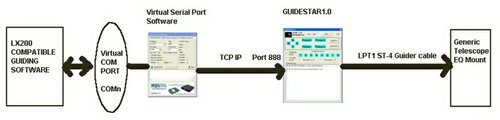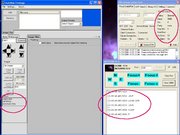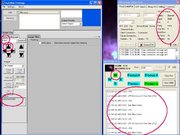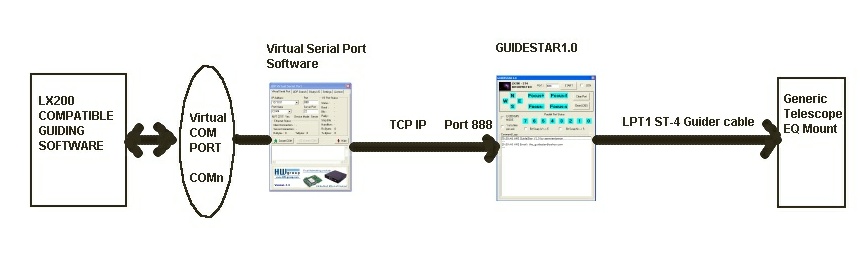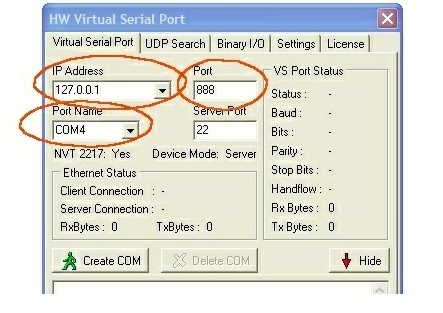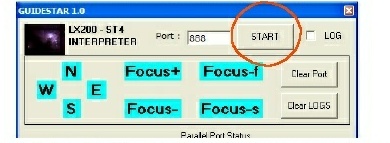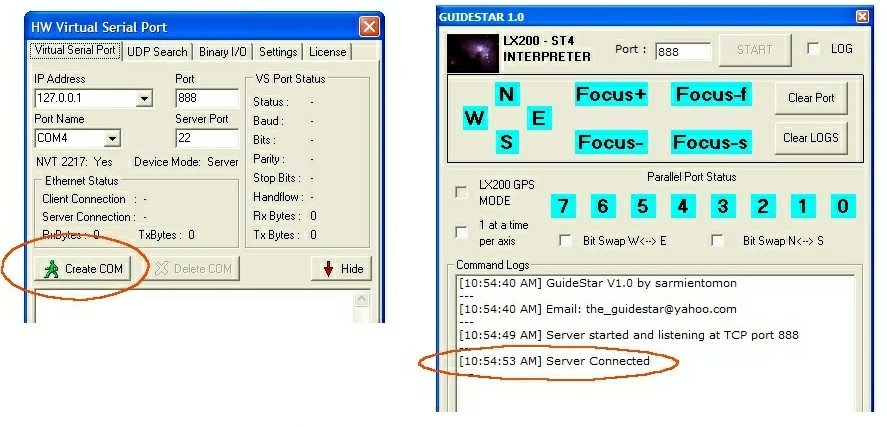GuideStar LX200 Software Emulator
From SkyInsight
Contents |
GuideStar
Version 2.0
GUIDESTAR LX200 Emulator Software Version 2.0
Guidestar Version 2.0 now supports LX200 GPS Pulse Autoguide Method. Just enable the "LX200GPS Mode" option button prior to connecting the autoguiding program and all commands will be processed as an emulated LX200GPS pulseguide commands;
Commands include; Mexxxx, Mwxxxx, Mnxxxx, Msxxxx , where "xxxx" are correction pulse width in milliseconds.
The user also has the option to override the duration parameters by enabling the "RA/DEC Pulse Width Override" options. Slide the horizontal bar to define the pulsewidth on each axis. Possible values could be anything between 50 milliseconds to 5000 milliseconds (5 seconds).
The pulsewidth override function can also be used on the non LX200 GPS mode.
RA+/DEC+/RA-/DEC- OFF correction commands are ignored if the corresponding axis pulsewidth override is enabled. The ST-4 (GPSUB/Parallel port ) correction lines are disabled internally by the guidestar application depending on the defined pulse duration.
ONE AT A TIME PER AXIS
Some autoguiding application sometimes enable both North and South at the same time (or East and West at the same time). Some mounts will not be able to handle this. Starting Guidestar 1.0, an option called "1 at a time per axis" is provided to process this condition in order to allow the mount to handle the last autoguide command sent.
This option will block simultaneous North and South correction commands (or West and East correction commands). Each axis is still treated independently by the application. Which means a North + West or North + East (South + East or South + West) can still function even if the one at a time per axis option is enabled.
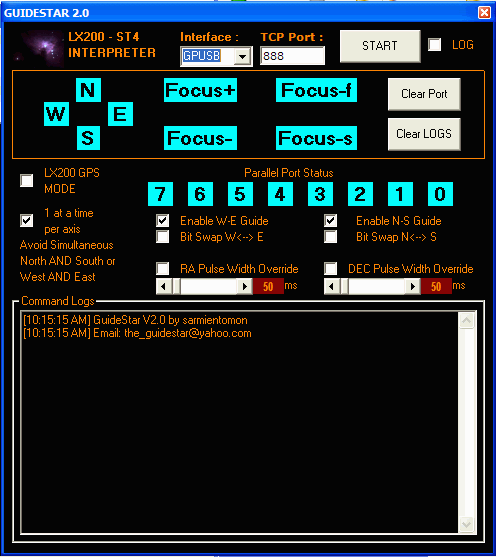
Version 1.1a
Added options to disable sending of RA or DEC guide commands to the mount. The "1 at a time per axis" option is enabled by default. (leave it enabled as is)
Version 1.1
GUIDESTAR Version 1.1 is an upgrade of GUIDESTAR 1.0 with the addition of Shoestring Astronomy's GPUSB/GPINT-PT support. Aside from the standard printer port interface (LPT1 to LPT3), it is now possible to guide your ST4 compatible mount using USB. For the other details refer to the GuideStar 1.0 manual below.
To select between GPUSB and the printer port, just select the interface type prior to clicking the start button. If you wish to guide using USB, make sure GPUSB is connected to the PC's USB port prior to executing the software. Printer I/O port no longer hardcoded, but is selectable for all possible printer port IO address (LPT1: &H378, LPT2: &H278, LPT3: &H37B)
Users of the Meade Envisage and Guidestar version 1.0 and 1.1 LX200 Emulator software using the Meade DSI, DSI Pro, DSI-II, LPI as autoguider cameras, you need to click the radiobutton "1 at a time per axis" option (found at the left side portion of the guidestar window) during the autoguide sequence. This will prevent the Envisage application from sending simultaneous "North and South" ON commands (or simultaneous "West and East" ON commands) to the ST4 lines. Envisage sometimes sends an ON commands for example on the South Direction while North is still ON (same case on the East and West side). With this option active, autoguiding on your ST4 compatible mount using the Envisage application will be much smoother.
Overview
It is now possible to Guide non LX200 compatible scopes on Envisage/Autostar using a "Software Based" LX200 Command interpreter. You simply execute this program and it will accept LX200 commands from a Virtual Serial Port and drive the PC's Parallel Port. Any LPT1 ST-4 based connector going to the mount's autoguider port (or relay box connected to the paddle) can now be controlled by any Meade LX200 compatible autoguider software (such as Envisage) that doesnt have ST-4 control capability.
These screendumps show Meade Autostar's Envisage software connecting to a virtual serial port COM3 (created by the interpreter software)and another screen dump showing an autoguide command from Meade DSI Pro Envisage and how it is interpreted to drive the Parallel port of the PC. With this setup, you dont need an external LX200 translator hardware to drive the autoguider port of your mount. You only need the usual Parallel Port to ST-4 converter cable. The program also supports Meade's Autofocus control and drives the lower 4 bits of the parallel port. A set of relay circuits is needed to drive the focus motors from the lower 4 bits of the PC's parallel port.
Examples
Mike Broussard used the Guidestar software to control his Celestron Mount on the ST-4 port using the Envisage Application. The MEADE DSI was used as a guider for his C8. Here are some of Mike's images with set up.
Disclaimers
GuideStar is not a product of Sky Insight. Sky Insight cannot not warrant that GuideStar will work, and not can guarantee that it will not harm your computer.
About GuideStar
To save time in the development, i utilized a freeware 3rd party application called HW Virtual Serial Port. It creates the VIRTUAL SERIAL COM port and passes all the messages received from this port to the interpreter software ( GUIDESTAR 1.0 ) via windows sockets. Guidestar then scans the stream for LX200 compatible commands and converts all the AUTOGUIDING / FOCUS related commands to LPT1 Printer Port ST-4 compatible bit ON/OFF commands. Guidestar is executed as a winsock client and the HW Virtual Serial Port program as a Winsock server.
Make sure to download the COM Port emulator HW VSP from the following site: http://www.hw-group.com/products/hw_vsp/index_en.html
With this setup, you can use any LX200 compatible software such as ENVISAGE to harness its facility to guide non-MEADE ST-4 compatible (or mounts with no autoguider port but with hand paddle relay box interfaces) using Meade Cameras such as the DSI, DSI Pro, and LPI. I have included a README jpg file which acts as a short and simple user's manual. You simply connect the ENVISAGE software to the VIRTUAL SERIAL PORT created by the HW VSP program.
For concerns and questions regarding this application please email [email protected]. This is a BETA version of the application so please be kind. I was able to test the application using my ATLAS EQ Mount and AUTOSTAR ENVISAGE and a MEADE DSI Pro as the guide camera. A compatible Parallel Port ST-4 connector is used to guide the ATLAS EQ Mount with SkyScan upgrade kit through the mount's Autoguider port.
Also please take note that i have not tested the application on "DRIZZLE" mode because i dont have the documentation on how Meade implement the DRIZZLE on their scopes. If this is available from any URL, please inform me and i would be glad to include this in the application (hoping that it will be possible to convert Drizzle commands to ST-4 based guiding because ST-4 as is doesnt have rate control commands).
Downloads
Contact info
Manual
GUIDESTAR Version 1.0
Guidestar 1.0 is an application that emulates the LX200 Guiding/Focus Protocol commands
and transform them to Printer Parallel Port LPT1 (&H378) bit on/off commands for
use with mounts with ST-4 compatible Autoguiding ports. For mounts without an autoguiding port,
a set of Relay drivers connected to the Data pins of the Parallel Port can be used to drive
the mount paddle's RA/DEC switches.
With the help of a 3rd party freeware software (HW-Groups's HW Virtual Serial Port), the
Guidestar application reads LX200 command data from a VIRTUAL Serial Port, interprets the data,
and converts the data to printer port guiding commands. Any LX200 compatible software with
autoguiding support can now connect to the virtual serial port as if it is communicating to
a LX200 compatible scope. Users with the printer port ST-4 compatible interface cable can
now command any connected mount with LX200 compatible autoguiding commands without the need
for additional external hardware.
Manual in PDF format
You can download a copy of the GuideStar manual in PDF form here
Diagram
How to Use
Setup
1. Extract the zip file to a temporary directory and run Setup.exe. The setup application will then extract the files and create a shortcut "GuideStar10" at Windows' "Start - Programs".
2. Download the HW Group virtual serial port freeware program zip file at http://www.hw-group.com/products/hw_vsp/index_en.html Extract the zip file and install the Virtual Serial port application
Running the Program
1. Double Click on the HW Virtual Serial Port program shortcut and define the TCP IP parameters and the Serial COM Port ID that you will be using the create the virtual serial port
- Suggested Settings
- IP Address: 127.0.0.1
- Port : 888
- Portname : Any unused port between COM1 to COM4
2. Execute the GUIDESTAR10 application and define the TCP port address (use 888 as default).
- Make sure the port value on the GuideStar application is the same as the IP address port value on the HW Virtual Serial Port. Currently set at TCP Port 888.
- You also need to confirm if the TCP/IP drivers of windows are installed.
3. Click the 'START' button on the GUIDESTAR10 application. At this point, Guidestar will
start listening for LX200 commands at the local host ip address 127.0.0.1 port 888
4. Create the Virtual COM port by clicking the button on the HW Virtual Serial Port. If everything is ok, the HW Virtual serial port will attempt to connect via TCP to Guidestar based on the defined IP address and TCP port (IP 127.0.0.1 port 888)
GuideStar should display "Server connected" if the TCP connection is estabilished. Sometimes the HW Virtual serial port program displays an error if for example the COM port name of the virtual serial port is existing or has an identical name defined on one of the existing physical COM port of the PC. In this case, try changing the COM port name to an unused one and click on the "Creat COM" button.
5. If everything is OK, you can now execute any LX200 guiding application such as the Meade's Envisage Software, Guidedog, Startrack, etc.. You should connect the autoguiding software
to the defined Virtual COM port previously defined in the HW group's software.
Parallel Port Specs
- hardcoded to address &H378
Bit Definition
- Bit 7 - South (north if swapped)
- Bit 6 - North (south if swapped)
- Bit 5 - West (east if swapped)
- Bit 4 - East (west if swapped)
- Bit 3 - Focus Low voltage
- Bit 2 - Focus High voltage
- Bit 1 - Focus Down
- Bit 0 - Focus Up
- Use appropriate Relay Drivers / Optical Isolators when connecting the PC parallel port to your system
Improvements
Improvements are currently underway;
- Support for LX200GPS Guide commands
- GOTO command translations
- Built in Virtual COM Port routines (without having to use a 3rd party application).
- Other requests (send email to mailto:[email protected]|[email protected])
Donations
Donations of any amount are also welcome. I am planning to donate a significant portion of the proceeds to a local TV station here that handles charity work for street children.
Send to:VIA paypal (using friend's paypal account) [email protected]
Please send an email to mailto:[email protected]|[email protected] when a donation is made.
DISCLAIMER
You can use this program COMPLETELY AT YOUR OWN RISK. The GuideStar software is provided to you "AS IS" and WITHOUT WARRANTY OF ANY KIND, express, statutory, implied or otherwise, including without limitation any warranty of merchantability or fitness for any particular or intended purpose. In no event will I (sarmientomon) be liable for any direct, indirect, punitive, special, incidental or consequential damages or loss of any kind whether or not author (sarmientomon) has been advised of the possibility of such loss.